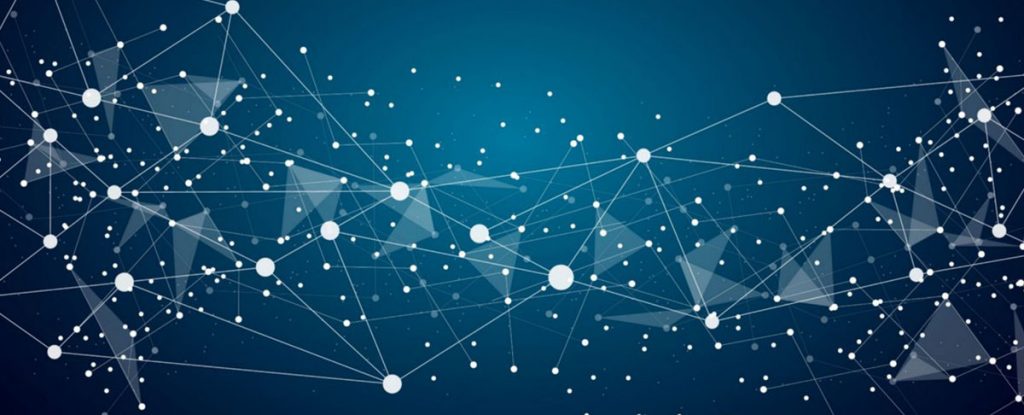Merhabalar, bu ilk yazımda Centos 7 Server üzerine Open VPN Server kurulum ve yapılandırmasını, Windows 10 üzerine de Open VPN Client kurulum ve yapılandırmasını anlatacağım. Başlamadan önce Centos 7 Minimal kurulumunu yapmanızı öneririm.
Centos 7 Server kurulumu tamamlandığında sunucumuzu reboot ediyoruz.
reboot now
Sunucumuz tekrar başladığında,
yum -y update
ile sunucumuzu en güncel hale getiriyoruz. Bu işlem bittiğinde complete yazısını göreceksiniz. Ardından,
reboot now
ile sunucuyu yeniden başlatıyoruz.
Sunucumuz tekrar başladığında,
yum -y install epel-release
ile epel kütüphanesi sistemimize ekledikten sonra
yum -y update
ile tekrar update edip
reboot now
ile sunucuyu yeniden başlatıyoruz.
1. Adım: Open VPN Kurulumu
yum install openvpn openssl
2. Adım: Sunucu SSL Sertifikalarının Oluşturulması
Şimdi sunucumuzda kullancağımız SSL için CA (Certificate Authority – Sertifika Yetkilisi) sertifikası oluşturacağız.
openssl dhparam -out /etc/openvpn/dh.pem 2048 - Bu Biraz Uzun Sürecektir openssl genrsa -out /etc/openvpn/ca.key 2048 chmod 600 /etc/openvpn/ca.key openssl req -new -key /etc/openvpn/ca.key -out /etc/openvpn/ca.csr -subj /CN=OpenVPN-CA/ openssl x509 -req -in /etc/openvpn/ca.csr -out /etc/openvpn/ca.crt -signkey /etc/openvpn/ca.key -days 365 echo 01 > /etc/openvpn/ca.srl
CA Sertifikamızı oluşturduk. Şimdi sunucu sertifikalarını oluşturmaya başlayabiliriz.
openssl genrsa -out /etc/openvpn/server.key 2048 chmod 600 /etc/openvpn/server.key openssl req -new -key /etc/openvpn/server.key -out /etc/openvpn/server.csr -subj /CN=OpenVPN/ openssl x509 -req -in /etc/openvpn/server.csr -out /etc/openvpn/server.crt -CA /etc/openvpn/ca.crt -CAkey /etc/openvpn/ca.key -days 365
3. Adım: OpenVPN Konfigürasyonu
vi /etc/openvpn/server.conf
Benim konfigürasyon dosyam
server 192.168.100.0 255.255.255.0 #Bu OpenVPN tarafından oluşturulacak olan tun0 adlı sanal ağ bağdaştırıcısının adresidir. Sizin herhangi bir şekilde ağınızla alakalı olarak bir oynama yapmanıza gerek yoktur. verb 3 key /etc/openvpn/server.key ca /etc/openvpn/ca.crt cert /etc/openvpn/server.crt dh /etc/openvpn/dh.pem tls-auth ta.key 0 #Eğer Hata Alırsanız: openvpn --genkey --secret /etc/openvpn/ta.key komutunu çalıştırın. keepalive 10 120 persist-key persist-tun comp-lzo push "redirect-gateway autolocal" push "dhcp-option DNS 8.8.8.8" push "dhcp-option DNS 8.8.4.4" user nobody group nogroup #Eğer Hata Alırsanız: groupadd nogroup komutunu çalıştırın. proto udp port 1194 dev tun0 status openvpn-status.log log-append /var/log/openvpn.log
4. Adım: Firewall – IpTables ve SELinux Yapılandırması
systemctl disable firewalld yum remove firewalld yum install iptables-services
Bu işlemleri tamamladıktan sonra SELinux’ü kapatacağız.
vi /etc/sysconfig/selinux # This file controls the state of SELinux on the system. # SELINUX= can take one of these three values: # enforcing - SELinux security policy is enforced. # permissive - SELinux prints warnings instead of enforcing. # disabled - No SELinux policy is loaded. SELINUX=disabled # SELINUXTYPE= can take one of these two values: # targeted - Targeted processes are protected, # mls - Multi Level Security protection. SELINUXTYPE=targeted
Kaydedip vi’den çıkıyoruz. Sonra tekrar reboot edip sunucuyu son kez yeniden başlatıyoruz.
reboot now
Şimdi sıra geldi IpTables ayarlarına.
vi /etc/sysconfig/iptables -A FORWARD -j ACCEPT -A INPUT -p udp -m udp --dport 1194 -j ACCEPT -A POSTROUTING -s 192.168.100.0/24 -j SNAT --to-source SUNUCU_WAN_IP #eğer sunucunuz localde ise sunucunun local ip si 192.168.1.1 gibi
Kaydedip çıkıyoruz.
systemctl enable iptables systemctl start iptables systemctl status iptables
Status olarak active yazısını görmelisiniz
iptables.service - IPv4 firewall with iptables Loaded: loaded (/usr/lib/systemd/system/iptables.service; enabled; vendor preset: disabled) Active: active (exited) since Wed 2018-03-14 22:53:44 UTC; 11h ago Main PID: 9427 (code=exited, status=0/SUCCESS) CGroup: /system.slice/iptables.service Mar 14 22:53:44 proxy systemd[1]: Starting IPv4 firewall with iptables... Mar 14 22:53:44 proxy iptables.init[9427]: iptables: Applying firewall rules: [ OK ] Mar 14 22:53:44 proxy systemd[1]: Started IPv4 firewall with iptables.
Şimdi sistemin ip forward yapmasını sağlayacağız.
sysctl -w net.ipv4.ip_forward=1
5. Adım: OpenVpn serverımızı çalıştırabiliriz 🙂
systemctl enable openvpn@server systemctl start openvpn@server systemctl status openvpn@server
openvpn@server.service - OpenVPN Robust And Highly Flexible Tunneling Application On server
Loaded: loaded (/usr/lib/systemd/system/openvpn@.service; enabled; vendor preset: disabled)
Active: active (running) since Wed 2018-03-14 19:53:46 UTC; 14h ago
Main PID: 6000 (openvpn)
Status: "Initialization Sequence Completed"
CGroup: /system.slice/system-openvpn.slice/openvpn@server.service
`-6000 /usr/sbin/openvpn --cd /etc/openvpn/ --config server.conf
Mar 14 19:53:46 proxy systemd[1]: Starting OpenVPN Robust And Highly Flexible Tunneling Application On server...
Mar 14 19:53:46 proxy systemd[1]: Started OpenVPN Robust And Highly Flexible Tunneling Application On server.
Harika sunucumuz sorunsuz çalışıyor. Bundan sonra client ayarlarını yapacağız. Öncelikle client için sertifikaları oluşturmamız gerekiyor.
6. Adım Client Ayarları
openssl genrsa -out /etc/openvpn/client.key 2048 chmod 600 /etc/openvpn/client.key openssl req -new -key /etc/openvpn/client.key -out /etc/openvpn/client.csr -subj /CN=OpenVPN-Client/ enssl x509 -req -in /etc/openvpn/client.csr -out /etc/openvpn/client.crt -CA /etc/openvpn/ca.crt -CAkey /etc/openvpn/ca.key -days 365
Bu işlemleri tamamladıktan sonra oluşan dosyaları download ediyoruz.
/etc/openvpn/ca.crt /etc/openvpn/client.crt /etc/openvpn/client.key
OpenVPN’in kendi sitesinde client programını şu adresten indirip kuruyoruz. Kurulum tamamlandıktan sonra programı çalıştırıyoruz. Program kendini taskbara atacaktır. Orada üzerine sağ tuş tıklayarak çıkış butonun üzerindeki ayarlar butonuna basıyoruz.
Karşımıza çıkan penceredeki Advanced sekmesinde bulunan folder yolu client config dosyasının yoludur. Dilediğiniz gibi değiştirebilirsiniz. Biz default olanı kullanmaya devam edeceğiz.
Biraz önce indirdiğimiz sertifika dosyalarını bu klasöre taşıyoruz/kopyalıyoruz. Bu işlemin ardından klasörün içine
client.ovpn
adında bir dosya oluşturarak dosyanın içerisine tanımlarımızı yapıyoruz. Benim client.ovpn dosyamın içeriği şu şekilde.
client dev tun0 proto udp remote SUNUCU_IP_ADRESI 1194 #adresleri kendi bilgisayarınıza göre ayarlamayı unutmayın push "redirect-gateway autolocal" resolv-retry infinite nobind persist-key persist-tun ca C:\\Users\\user\\OpenVPN\\config\\ca.crt #adresleri kendi bilgisayarınıza göre ayarlamayı unutmayın cert C:\\Users\\user\\OpenVPN\\config\\client.crt #adresleri kendi bilgisayarınıza göre ayarlamayı unutmayın key C:\\Users\\user\\OpenVPN\\config\\client.key #adresleri kendi bilgisayarınıza göre ayarlamayı unutmayın tls-auth ta.key 1 ns-cert-type server cipher BF-CBC comp-lzo verb 3
Kaydedip çıkıyoruz. Yine taskbarda bulunan OpenVPN ikonuna sağ tıklayıp bağlan diyerek bağlanıyoruz.
İyi günlerde kullanmanız dileği ile.
Not: Takıldığınız veya hata aldığınız yerler var ise buradan yardımcı olmaya çalışacağım.